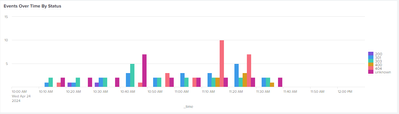- Splunk Answers
- :
- Using Splunk
- :
- Dashboards & Visualizations
- :
- Re: Configure static color by value in splunk dash...
- Subscribe to RSS Feed
- Mark Topic as New
- Mark Topic as Read
- Float this Topic for Current User
- Bookmark Topic
- Subscribe to Topic
- Mute Topic
- Printer Friendly Page
- Mark as New
- Bookmark Message
- Subscribe to Message
- Mute Message
- Subscribe to RSS Feed
- Permalink
- Report Inappropriate Content
Configure static color by value in splunk dashboard studio
I am having some dashboards created by Splunk Dashboard Studio. Anyone know where I could set static color based on values in the dashboard? Thanks much!
- Mark as New
- Bookmark Message
- Subscribe to Message
- Mute Message
- Subscribe to RSS Feed
- Permalink
- Report Inappropriate Content
Here is a run anywhere example. Are you looking for something like this ? You can change the value in the dropdown and the colors will be reset
{
"visualizations": {
"viz_NJsTjQl4": {
"type": "splunk.singlevalue",
"options": {
"majorColor": "> majorValue | matchValue(majorColorEditorConfig)"
},
"dataSources": {
"primary": "ds_275I8YNY"
},
"context": {
"majorColorEditorConfig": [
{
"match": "Running",
"value": "#118832"
},
{
"match": "Stopped",
"value": "#d41f1f"
}
]
}
}
},
"dataSources": {
"ds_275I8YNY": {
"type": "ds.search",
"options": {
"query": "| makeresults\n| eval value=\"$status$\""
},
"name": "Search_1"
}
},
"defaults": {
"dataSources": {
"ds.search": {
"options": {
"queryParameters": {
"latest": "$global_time.latest$",
"earliest": "$global_time.earliest$"
}
}
}
}
},
"inputs": {
"input_global_trp": {
"type": "input.timerange",
"options": {
"token": "global_time",
"defaultValue": "-24h@h,now"
},
"title": "Global Time Range"
},
"input_BHJAbWl2": {
"options": {
"items": [
{
"label": "Running",
"value": "Running"
},
{
"label": "Stopped",
"value": "Stopped"
}
],
"token": "status",
"selectFirstSearchResult": true
},
"title": "Status",
"type": "input.dropdown"
}
},
"layout": {
"type": "grid",
"options": {
"width": 1440,
"height": 960
},
"structure": [
{
"item": "viz_NJsTjQl4",
"type": "block",
"position": {
"x": 0,
"y": 0,
"w": 1440,
"h": 400
}
}
],
"globalInputs": [
"input_global_trp",
"input_BHJAbWl2"
]
},
"description": "",
"title": "single_panel_studio"
}
Reference : https://docs.splunk.com/Documentation/Splunk/9.2.1/DashStudio/visualEditDynamic
What goes around comes around. If it helps, hit it with Karma 🙂
- Mark as New
- Bookmark Message
- Subscribe to Message
- Mute Message
- Subscribe to RSS Feed
- Permalink
- Report Inappropriate Content
Hi @renjith_nair. Thank you but it's not something i am looking for. I have a column chart to visualize the status of requests to a website. Each time the dashboard is refreshed, the number of status displayed changes and the color of the columns may change. How can I configure a fixed color for each status value?
- Mark as New
- Bookmark Message
- Subscribe to Message
- Mute Message
- Subscribe to RSS Feed
- Permalink
- Report Inappropriate Content
@vananhnguyen
For that we need to know what value comes to map it with a color.
We can transpose the result and set the result as column values and set the colors.
Please check the following run anywhere example. makeresults is just used to create a set of dummy data
{
"visualizations": {
"viz_PKMJkTej": {
"type": "splunk.column",
"options": {
"y": "> primary | frameBySeriesNames('count','Critical','Failure','Info','Success')",
"seriesColorsByField": {
"Critical": "#dc4e41",
"Failure": "#f8be34",
"Success": "#53a051",
"Info": "#0051B5"
},
"x": "> primary | seriesByName('count')",
"y2": "> primary | frameBySeriesNames('Critical','Failure','Info','Success')"
},
"dataSources": {
"primary": "ds_Lmyq9G4p"
}
}
},
"dataSources": {
"ds_Lmyq9G4p": {
"type": "ds.search",
"options": {
"query": "| makeresults count=100 \n| eval value=random() \n| eval status=case(value%2==0,\"Success\",value%3==0,\"Failure\",value%4==0,\"Warning\",value%5==0,\"Critical\",1==1,\"Info\") \n| stats count by status \n| transpose header_field=status column_name=count"
},
"name": "Search_1"
}
},
"defaults": {
"dataSources": {
"ds.search": {
"options": {
"queryParameters": {
"latest": "$global_time.latest$",
"earliest": "$global_time.earliest$"
}
}
}
}
},
"inputs": {
"input_global_trp": {
"type": "input.timerange",
"options": {
"token": "global_time",
"defaultValue": "-24h@h,now"
},
"title": "Global Time Range"
}
},
"layout": {
"type": "absolute",
"options": {
"width": 1440,
"height": 960,
"display": "auto"
},
"structure": [
{
"item": "viz_PKMJkTej",
"type": "block",
"position": {
"x": 0,
"y": 0,
"w": 1010,
"h": 300
}
}
],
"globalInputs": [
"input_global_trp"
]
},
"description": "",
"title": "Static Colors"
}What goes around comes around. If it helps, hit it with Karma 🙂