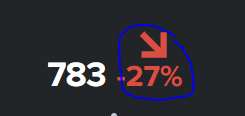Turn on suggestions
Auto-suggest helps you quickly narrow down your search results by suggesting possible matches as you type.
Showing results for
Dashboards & Visualizations
Turn on suggestions
Auto-suggest helps you quickly narrow down your search results by suggesting possible matches as you type.
Showing results for
- Splunk Answers
- :
- Using Splunk
- :
- Dashboards & Visualizations
- :
- Re: Single panel's Trend Interpretation size and f...
Options
- Subscribe to RSS Feed
- Mark Topic as New
- Mark Topic as Read
- Float this Topic for Current User
- Bookmark Topic
- Subscribe to Topic
- Mute Topic
- Printer Friendly Page
- Mark as New
- Bookmark Message
- Subscribe to Message
- Mute Message
- Subscribe to RSS Feed
- Permalink
- Report Inappropriate Content
temuulen
New Member
02-20-2020
04:42 AM
1 Solution
- Mark as New
- Bookmark Message
- Subscribe to Message
- Mute Message
- Subscribe to RSS Feed
- Permalink
- Report Inappropriate Content
niketn
Legend
02-20-2020
06:44 AM
@temuulen if give your Single Value id of my_single_value you can try the following Simple XML CSS Extension, you may have to play a bit with CSS as per your needs:
#my_single_value .delta-label{
font-size:300% !important;
}
#my_single_value g.delta-indicator {
transform: translateY(-60px);
}
Following is the run anywhere Simple XML example.
<dashboard>
<label>Single Value with Trend Indicator Font</label>
<row>
<panel>
<html>
<style>
#my_single_value .delta-label{
font-size:300% !important;
}
#my_single_value g.delta-indicator {
transform: translateY(-60px);
}
</style>
</html>
<single id="my_single_value">
<search>
<query>index=_internal sourcetype=splunkd log_level!=INFO
| timechart count as error</query>
<earliest>-24h@h</earliest>
<latest>now</latest>
<sampleRatio>1</sampleRatio>
</search>
<option name="colorBy">trend</option>
<option name="colorMode">none</option>
<option name="drilldown">none</option>
<option name="numberPrecision">0</option>
<option name="rangeColors">["0x53a051","0x0877a6","0xf8be34","0xf1813f","0xdc4e41"]</option>
<option name="rangeValues">[0,30,70,100]</option>
<option name="showSparkline">1</option>
<option name="showTrendIndicator">1</option>
<option name="trellis.enabled">0</option>
<option name="trellis.scales.shared">1</option>
<option name="trellis.size">medium</option>
<option name="trendColorInterpretation">standard</option>
<option name="trendDisplayMode">absolute</option>
<option name="unitPosition">after</option>
<option name="useColors">1</option>
<option name="useThousandSeparators">1</option>
</single>
</panel>
</row>
</dashboard>
____________________________________________
| makeresults | eval message= "Happy Splunking!!!"
| makeresults | eval message= "Happy Splunking!!!"
- Mark as New
- Bookmark Message
- Subscribe to Message
- Mute Message
- Subscribe to RSS Feed
- Permalink
- Report Inappropriate Content
niketn
Legend
02-20-2020
06:44 AM
@temuulen if give your Single Value id of my_single_value you can try the following Simple XML CSS Extension, you may have to play a bit with CSS as per your needs:
#my_single_value .delta-label{
font-size:300% !important;
}
#my_single_value g.delta-indicator {
transform: translateY(-60px);
}
Following is the run anywhere Simple XML example.
<dashboard>
<label>Single Value with Trend Indicator Font</label>
<row>
<panel>
<html>
<style>
#my_single_value .delta-label{
font-size:300% !important;
}
#my_single_value g.delta-indicator {
transform: translateY(-60px);
}
</style>
</html>
<single id="my_single_value">
<search>
<query>index=_internal sourcetype=splunkd log_level!=INFO
| timechart count as error</query>
<earliest>-24h@h</earliest>
<latest>now</latest>
<sampleRatio>1</sampleRatio>
</search>
<option name="colorBy">trend</option>
<option name="colorMode">none</option>
<option name="drilldown">none</option>
<option name="numberPrecision">0</option>
<option name="rangeColors">["0x53a051","0x0877a6","0xf8be34","0xf1813f","0xdc4e41"]</option>
<option name="rangeValues">[0,30,70,100]</option>
<option name="showSparkline">1</option>
<option name="showTrendIndicator">1</option>
<option name="trellis.enabled">0</option>
<option name="trellis.scales.shared">1</option>
<option name="trellis.size">medium</option>
<option name="trendColorInterpretation">standard</option>
<option name="trendDisplayMode">absolute</option>
<option name="unitPosition">after</option>
<option name="useColors">1</option>
<option name="useThousandSeparators">1</option>
</single>
</panel>
</row>
</dashboard>
____________________________________________
| makeresults | eval message= "Happy Splunking!!!"
| makeresults | eval message= "Happy Splunking!!!"
- Mark as New
- Bookmark Message
- Subscribe to Message
- Mute Message
- Subscribe to RSS Feed
- Permalink
- Report Inappropriate Content
temuulen
New Member
02-20-2020
04:02 PM
Thanks Niketnilay! that is what i was looking for.
Get Updates on the Splunk Community!
Introducing the Splunk Community Dashboard Challenge!
Welcome to Splunk Community Dashboard Challenge! This is your chance to showcase your skills in creating ...
Wondering How to Build Resiliency in the Cloud?
IT leaders are choosing Splunk Cloud as an ideal cloud transformation platform to drive business resilience, ...
Updated Data Management and AWS GDI Inventory in Splunk Observability
We’re making some changes to Data Management and Infrastructure Inventory for AWS. The Data Management page, ...