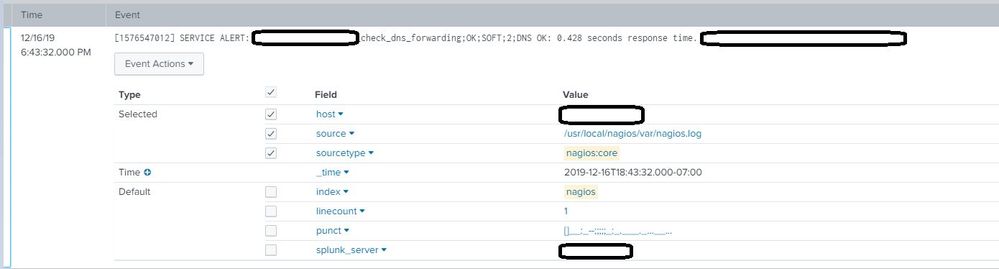- Apps and Add-ons
- :
- All Apps and Add-ons
- :
- Not able to filter nagios:core logs after ingestio...
- Subscribe to RSS Feed
- Mark Topic as New
- Mark Topic as Read
- Float this Topic for Current User
- Bookmark Topic
- Subscribe to Topic
- Mute Topic
- Printer Friendly Page
- Mark as New
- Bookmark Message
- Subscribe to Message
- Mute Message
- Subscribe to RSS Feed
- Permalink
- Report Inappropriate Content
Hi,
I am able to see logs ingested into Splunk, however, not able to to filter nagios:core logs. Also not able to see _raw field. Please see attached image.
Input stanza used on UF:
@### local]# cat inputs.conf
[monitor:///usr/local/nagios/var/nagios.log]
index=nagios
sourcetype = nagios:core
- Mark as New
- Bookmark Message
- Subscribe to Message
- Mute Message
- Subscribe to RSS Feed
- Permalink
- Report Inappropriate Content
Hi @kishor_pinjarkar_ebay,
to filter logs, you have to configure props and transfroms on Indexers or (when present) Heavy Forwarders:
In props.conf, set the TRANSFORMS-null attribute:
[nagios:core]
TRANSFORMS-null= setnull
Create a corresponding stanza in transforms.conf. Find the regex to find the events to discard, set DEST_KEY to "queue" and FORMAT to "nullQueue":
[setnull]
REGEX = regex to filter
DEST_KEY = queue
FORMAT = nullQueue
For more information see at https://docs.splunk.com/Documentation/Splunk/8.0.1/Forwarding/Routeandfilterdatad
Ciao.
Giuseppe
- Mark as New
- Bookmark Message
- Subscribe to Message
- Mute Message
- Subscribe to RSS Feed
- Permalink
- Report Inappropriate Content
Hi @kishor_pinjarkar_ebay,
to filter logs, you have to configure props and transfroms on Indexers or (when present) Heavy Forwarders:
In props.conf, set the TRANSFORMS-null attribute:
[nagios:core]
TRANSFORMS-null= setnull
Create a corresponding stanza in transforms.conf. Find the regex to find the events to discard, set DEST_KEY to "queue" and FORMAT to "nullQueue":
[setnull]
REGEX = regex to filter
DEST_KEY = queue
FORMAT = nullQueue
For more information see at https://docs.splunk.com/Documentation/Splunk/8.0.1/Forwarding/Routeandfilterdatad
Ciao.
Giuseppe
- Mark as New
- Bookmark Message
- Subscribe to Message
- Mute Message
- Subscribe to RSS Feed
- Permalink
- Report Inappropriate Content
Sorry to mention you that, filtering is not working in Search.
Means when I write index=### sourcetype=### "keyword for filter"
then I am not able to see anything even though those keywords are present in logs.
Let me know if you need more details. And thank you for your response.
- Mark as New
- Bookmark Message
- Subscribe to Message
- Mute Message
- Subscribe to RSS Feed
- Permalink
- Report Inappropriate Content
Hi @kishor_pinjarkar_ebay,
what search mode are you using? you have to use Verbose.
Ciao.
Giuseppe
- Mark as New
- Bookmark Message
- Subscribe to Message
- Mute Message
- Subscribe to RSS Feed
- Permalink
- Report Inappropriate Content
Yes, I tried that earlier. However, same results.
- Mark as New
- Bookmark Message
- Subscribe to Message
- Mute Message
- Subscribe to RSS Feed
- Permalink
- Report Inappropriate Content
Hi @kishor_pinjarkar_ebay,
what's the behaviour adding search terms one by one, eventually using the Splunk features?
- start from
index=nagios, - and then choose the sourcetype by Interesting fields panel,
- then choose the keywords clicking on them one by one and adding to the search
Ciao.
Giuseppe
- Mark as New
- Bookmark Message
- Subscribe to Message
- Mute Message
- Subscribe to RSS Feed
- Permalink
- Report Inappropriate Content
Yes, like that it's working 🙂
However, why I am not able to see _raw event when I am expanding the event from right hand side? Any idea?
- Mark as New
- Bookmark Message
- Subscribe to Message
- Mute Message
- Subscribe to RSS Feed
- Permalink
- Report Inappropriate Content
Hi @kishor_pinjarkar_ebay,
you don't see _raw in the fields list, to have _raw, you have to select the Raw mode in the button over i and Time and on the left of Format.
If this answer solves your question, please accept and/or upvote it.
Ciao and next time.
Giuseppe
- Mark as New
- Bookmark Message
- Subscribe to Message
- Mute Message
- Subscribe to RSS Feed
- Permalink
- Report Inappropriate Content
Thank you 🙂
- Mark as New
- Bookmark Message
- Subscribe to Message
- Mute Message
- Subscribe to RSS Feed
- Permalink
- Report Inappropriate Content
You're welcome!
Ciao and next time.
Giuseppe