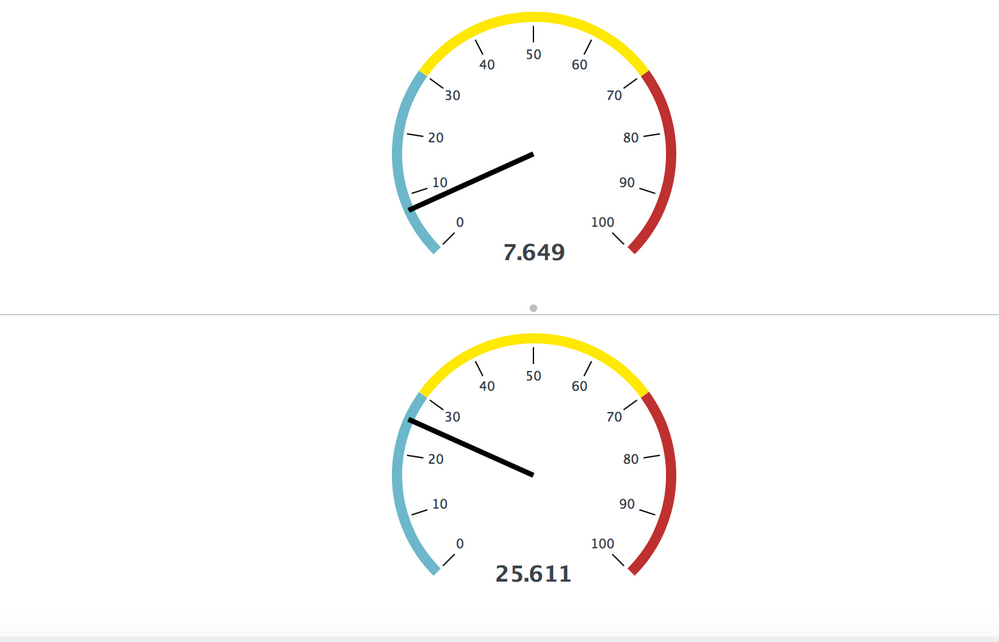- Splunk Answers
- :
- Using Splunk
- :
- Splunk Search
- :
- How to put two pictures in one line?
- Subscribe to RSS Feed
- Mark Topic as New
- Mark Topic as Read
- Float this Topic for Current User
- Bookmark Topic
- Subscribe to Topic
- Mute Topic
- Printer Friendly Page
- Mark as New
- Bookmark Message
- Subscribe to Message
- Mute Message
- Subscribe to RSS Feed
- Permalink
- Report Inappropriate Content
- Mark as New
- Bookmark Message
- Subscribe to Message
- Mute Message
- Subscribe to RSS Feed
- Permalink
- Report Inappropriate Content
hi @flzhang132
try this example
<dashboard>
<label>radial</label>
<row>
<panel>
<html >
<style>
div#gauge1 {
width: 50% !important;
}
div#gauge2 {
width: 50% !important;
float: right;
top: -15.7rem !important;
}
</style>
</html>
<chart id="gauge1">
<search>
<query>index=_internal sourcetype=splunk_web_access | stats count</query>
<earliest>0</earliest>
<sampleRatio>1</sampleRatio>
</search>
<option name="charting.chart">radialGauge</option>
</chart>
<chart id="gauge2">
<search>
<query>index=_internal sourcetype=splunk_web_access | stats count</query>
<earliest>0</earliest>
<sampleRatio>1</sampleRatio>
</search>
<option name="charting.chart">radialGauge</option>
</chart>
</panel>
</row>
</dashboard>
Harish
- Mark as New
- Bookmark Message
- Subscribe to Message
- Mute Message
- Subscribe to RSS Feed
- Permalink
- Report Inappropriate Content
hi @flzhang132
try this example
<dashboard>
<label>radial</label>
<row>
<panel>
<html >
<style>
div#gauge1 {
width: 50% !important;
}
div#gauge2 {
width: 50% !important;
float: right;
top: -15.7rem !important;
}
</style>
</html>
<chart id="gauge1">
<search>
<query>index=_internal sourcetype=splunk_web_access | stats count</query>
<earliest>0</earliest>
<sampleRatio>1</sampleRatio>
</search>
<option name="charting.chart">radialGauge</option>
</chart>
<chart id="gauge2">
<search>
<query>index=_internal sourcetype=splunk_web_access | stats count</query>
<earliest>0</earliest>
<sampleRatio>1</sampleRatio>
</search>
<option name="charting.chart">radialGauge</option>
</chart>
</panel>
</row>
</dashboard>
Harish
- Mark as New
- Bookmark Message
- Subscribe to Message
- Mute Message
- Subscribe to RSS Feed
- Permalink
- Report Inappropriate Content
@flzhang132, you have several options
Option 1) Use dashboard Edit --> UI to apply Drag and Drop feature with Mouse Left Button Clicked on Panel top section to rearrange panels in the same row.
Option 2) Use dashboard Edit --> Source to apply similar change provided you are comfortable with Simple XML Dashboards.
Your current dashboard snippet would be something like the following:
...
<row>
<panel>
<chart>
...
...
...
</chart>
</panel>
</row>
<row>
<panel>
<chart>
...
...
...
</chart>
</panel>
</row>
...
And should be changed to the following:
...
<row>
<panel>
<chart>
...
...
...
</chart>
</panel>
<panel>
<chart>
...
...
...
</chart>
</panel>
</row>
...
PS: For Options 2, if you are not familier with Splunk Simple XML, you should get Splunk Dashboard Examples App from Splunkbase, which has several useful run anywhere examples including Panel Grouping use case that you have requested.
Option 3) If Same query split is being used to display the two Radial Gauges, use Trellis Visualization to Split the <chart> using single panel and single search. This is available in Version 6.6 and higher. Refer to Trellis Documentation: https://docs.splunk.com/Documentation/Splunk/latest/Viz/VisualizationTrellis
| makeresults | eval message= "Happy Splunking!!!"
- Mark as New
- Bookmark Message
- Subscribe to Message
- Mute Message
- Subscribe to RSS Feed
- Permalink
- Report Inappropriate Content
Hello @flzhang132,
assuming your are using a simple xml dashboard, simply edit the xml (edit->source code), and cut/past thepanel contraining the second gauge into the row containing the first one, and then delete the empty row.