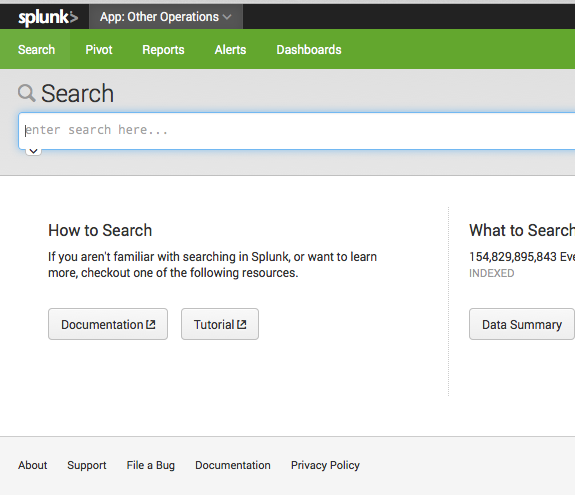- Splunk Answers
- :
- Splunk Administration
- :
- Security
- :
- Update 4.3 user apps to 6.2 UI - Help me
- Subscribe to RSS Feed
- Mark Topic as New
- Mark Topic as Read
- Float this Topic for Current User
- Bookmark Topic
- Subscribe to Topic
- Mute Topic
- Printer Friendly Page
- Mark as New
- Bookmark Message
- Subscribe to Message
- Mute Message
- Subscribe to RSS Feed
- Permalink
- Report Inappropriate Content
We have a number of user apps (container apps) that were created for our initial install of 4.3. We have replaced the 4.3 with a new install of Splunk 6 (migrating the indexed data, etc.). We copied the apps from the 4.3 servers to the 6 servers, and so the apps have the old 4.3 UI. There are lots of searches, eventtypes, etc. in these apps, so we don't want to just make a new app and then try copying or moving these elements to the new 6 apps.
So my question is this: Is there a way to easily make these apps use the new 6.2 UI instead of the old 4.3? Like by modifying the contents of a couple of files for each app?
We no longer have the 4.3 servers, so I can't go back and do anything on those old servers to help. But if I could even copy the app from the Splunk6 installation, and put it on a 4.3 server (newly installed), and then do an upgrade of some kind to 6.x, then that would be easier than trying to recreate the apps by hand.
Old UI:
New UI:
- Mark as New
- Bookmark Message
- Subscribe to Message
- Mute Message
- Subscribe to RSS Feed
- Permalink
- Report Inappropriate Content
I was supplied with the best way to do this, so I'm going to go ahead and provide the answer to my own question.
Go into Setting > User Interface > Navigation Menus, then select one of the app contexts for an app that has the newer UI, and then select the UI (usually titled default). Select the XML code and copy it to your clipboard. Then go back to the UI for the app that you want to update and paste it into the XML textbox for that app and save it. That should update the interface. You can start from that point to do any modifications that you like to the menus.
- Mark as New
- Bookmark Message
- Subscribe to Message
- Mute Message
- Subscribe to RSS Feed
- Permalink
- Report Inappropriate Content
I was supplied with the best way to do this, so I'm going to go ahead and provide the answer to my own question.
Go into Setting > User Interface > Navigation Menus, then select one of the app contexts for an app that has the newer UI, and then select the UI (usually titled default). Select the XML code and copy it to your clipboard. Then go back to the UI for the app that you want to update and paste it into the XML textbox for that app and save it. That should update the interface. You can start from that point to do any modifications that you like to the menus.