- Splunk Answers
- :
- Using Splunk
- :
- Dashboards & Visualizations
- :
- Disable drilldown on specific cell in SimpleResult...
- Subscribe to RSS Feed
- Mark Topic as New
- Mark Topic as Read
- Float this Topic for Current User
- Bookmark Topic
- Subscribe to Topic
- Mute Topic
- Printer Friendly Page
- Mark as New
- Bookmark Message
- Subscribe to Message
- Mute Message
- Subscribe to RSS Feed
- Permalink
- Report Inappropriate Content
Hey,
Is it possible to disable drilldown on a spesific cell or column in a table?
- Mark as New
- Bookmark Message
- Subscribe to Message
- Mute Message
- Subscribe to RSS Feed
- Permalink
- Report Inappropriate Content
In 6.1, you can disable drilldown on certain table cells in this fashion:
<table>
<title>Some Table</title>
<searchString>
...
</searchPostProcess>
<option name="drilldown">all</option>
<drilldown>
<condition field="status">
</condition>
<condition field="eventcount">
</condition>
<condition field="appname">
<link>
this_dashboard?form.Appname=$click.value2$
</link>
</condition>
</drilldown>
</table>
This example would disable drilldown/links to the 'status' and 'eventcount' cells, while allowing drilldown for 'appname'.
- Mark as New
- Bookmark Message
- Subscribe to Message
- Mute Message
- Subscribe to RSS Feed
- Permalink
- Report Inappropriate Content
In 6.1, you can disable drilldown on certain table cells in this fashion:
<table>
<title>Some Table</title>
<searchString>
...
</searchPostProcess>
<option name="drilldown">all</option>
<drilldown>
<condition field="status">
</condition>
<condition field="eventcount">
</condition>
<condition field="appname">
<link>
this_dashboard?form.Appname=$click.value2$
</link>
</condition>
</drilldown>
</table>
This example would disable drilldown/links to the 'status' and 'eventcount' cells, while allowing drilldown for 'appname'.
- Mark as New
- Bookmark Message
- Subscribe to Message
- Mute Message
- Subscribe to RSS Feed
- Permalink
- Report Inappropriate Content
This doesn't actually remove the links, it just makes it so when you click them nothing happens. They are still blue and underlined. Having links that look like they are links but are really are non-links is very confusing.
Looking for an ACTUAL way to disable drilldown by column. E.g. make it look like you set drilldown to none. Can't imagine this is an acceptable solution for any front-end developer.
- Mark as New
- Bookmark Message
- Subscribe to Message
- Mute Message
- Subscribe to RSS Feed
- Permalink
- Report Inappropriate Content
First use the answer above to disable a column's field:
<table>
<search>
<query></query>
</search>
<option name="drilldown">all</option>
<drilldown>
<!--Disables the click function for the defined field, which directs to the search results-->
<condition field="<column_name>"></condition>
</drilldown>
</table>
Then use HTML/CSS code to remove the style.
Before modifying the style within the SimpleXML editor for the dashboard (Edit > Edit Source XML):
1. Disable the field by using the example above.
2. Right click on a disabled field value.
3. Click on Inspect/Inspect Element (this should bring up the style for that field) and this should open up Developer Tools.
4. Click on the field that you are inspecting and this should bring up the CSS code that needs to be modified (if you didn't disable the field in step 1, you may be redirected to the search results).
5. Under Rules/Styles you should see something similar to (notice the word hover😞
.element1 .element2:hover {
color: #3863a0;
text-decoration: underline;
cursor: pointer;
}
6. Note the elements that are listed because you are going to use them.
7. Add HTML/CSS code to remove the style using the information from step 6.
Here's an example to remove the links for time from a list display table:
<panel>
/* Add a dependency so that it won't be displayed in the dashboard */
<html depends="$hiddenForCSS$">
<style>
.shared-eventsviewer .formated-time:hover {
/* Change from blue (#3863a0) to black */
color: #000 !important;
/* Remove underline effect whenever mouse hovers above field */
text-decoration: none !important;
/* Change cursor effect from pointer to text */
cursor: text !important;
}
</style>
</html>
</panel>
View this answer for making a global change that'll affect every dashboard:
https://answers.splunk.com/answers/330361/how-to-apply-custom-css-to-a-dashboard.html
- Mark as New
- Bookmark Message
- Subscribe to Message
- Mute Message
- Subscribe to RSS Feed
- Permalink
- Report Inappropriate Content
@Nextbeat Errr... how exactly are you supposed to do this for a table? I followed your directions exactly, and this is what I see. Zero field name mentioned.
element.style {
}
<style>
.results-table {
overflow-x: auto;
position: relative;
width: 100%;
}
user agent stylesheet
div {
display: block;
}
.main-section-body {
color: #3c444d;
min-height: 500px;
}
body {
margin: 0;
background: #f2f4f5;
color: #3c444d;
min-width: 960px;
font-family: Splunk Platform Sans,Proxima Nova,Roboto,Droid,Helvetica Neue,Helvetica,Arial,sans-serif;
font-size: 14px;
font-weight: 400;
line-height: 20px;
transition: margin .2s;
}
html {
font-size: 100%;
-webkit-text-size-adjust: 100%;
-ms-text-size-adjust: 100%;
text-size-adjust: 100%;
}
user agent stylesheet
html {
color: -internal-root-color;
}
- Mark as New
- Bookmark Message
- Subscribe to Message
- Mute Message
- Subscribe to RSS Feed
- Permalink
- Report Inappropriate Content
You only see the hover code if you place the mouse above the desired field and don't click on it. I had to use the screenshot key to capture the code. Here's another example:
<dashboard theme="dark">
<label>Test</label>
<row>
<panel>
<title>Test</title>
<table>
<search>
<query>sourcetype="WinEventLog:Security" | table _time ComputerName Account_Name EventCode</query>
<earliest>0</earliest>
<sampleRatio>1</sampleRatio>
</search>
<option name="count">100</option>
<option name="dataOverlayMode">none</option>
<option name="drilldown">all</option>
<drilldown>
<!--Disables the click function for the defined field, which directs to the search results-->
<condition field="ComputerName"></condition>
</drilldown>
<option name="percentagesRow">false</option>
<option name="rowNumbers">false</option>
<option name="totalsRow">false</option>
<option name="wrap">true</option>
</table>
</panel>
<panel>
/* Add a dependency so that it won't be displayed in the dashboard */
<html depends="$hiddenForCSS$">
<style>
td.string.highlighted:hover {
/* Change from blue (#006ea) to black */
color: #000 !important;
/* Remove underline effect whenever mouse hovers above field */
text-decoration: none !important;
/* Change cursor effect from pointer to text */
cursor: text !important;
}
</style>
</html>
</panel>
</row>
</dashboard>
- Mark as New
- Bookmark Message
- Subscribe to Message
- Mute Message
- Subscribe to RSS Feed
- Permalink
- Report Inappropriate Content
Here's a snippet of what I captured and used for the code:
Here's a screenshot of what it looks like before and after:
- Mark as New
- Bookmark Message
- Subscribe to Message
- Mute Message
- Subscribe to RSS Feed
- Permalink
- Report Inappropriate Content
I've just found this post, and I'm having a heck of a time. I think I found the appropriate "hover" element locator. It reads ".table-drilldown>tbody>tr>td, .table-drilldown>tbody>tr>td:hover{...}"
However, when I implement your code with that locator, it doesn't seem to do anything. Additionally, I'd love to see the images that you posted as an answer to this question, but the images aren't displaying and aren'tlinked to anything. I have attempted to put the following into my simple xml, but it seems to have no effect:
<row>
<panel>/* Add a dependency so that it won't be displayed in the dashboard */<html depends="$hiddenForCSS$">
<style>
.table-drilldown>tbody>tr>td,.table-drilldown>tbody>tr>td:hover {
/* Change from blue (#3863a0) to black */
color: #000 !important;
/* Remove underline effect whenever mouse hovers above field */
text-decoration: none !important;
/* Change cursor effect from pointer to text */
cursor: text !important;
}
I'm also puzzled by the fact that it seems that ALL of the items in the result table seem to use the same element locator (unless I'm looking in the wrong spot).
Any help or suggestions would be VERY appreciated.
Sincerely,
Matthew Granger
- Mark as New
- Bookmark Message
- Subscribe to Message
- Mute Message
- Subscribe to RSS Feed
- Permalink
- Report Inappropriate Content
@mgranger1 it didn't work because the specific element needed to be used. I started by clicking on the Select an element in the page to inspect it DevTool (F12) feature and clicked on a _time value. For this example, the element was .table-drilldown>tbody>tr>td:hover { (*Hint* Highlight the field, once the desired hover element appears, right click the field, highlight the element reference, and you'll be able to copy it before disappearing).
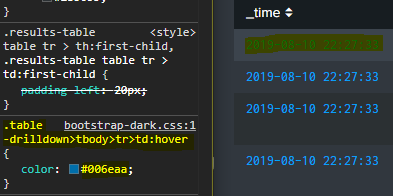
To get it to work, I didn't include the whole reference, but only entered td:hover { (notice #test was added and will be explained below).
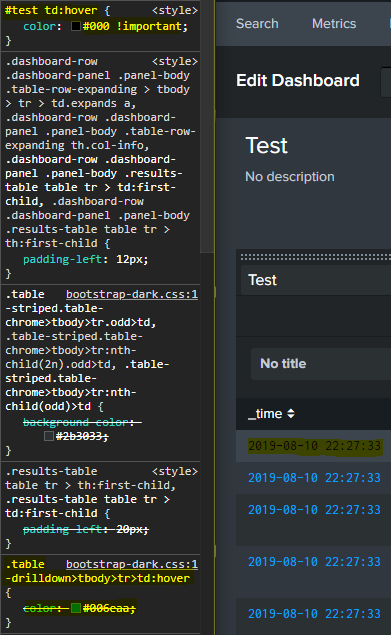
You would redo the process for the highlighted element to change the cursor.
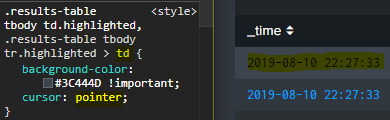
Here is what both changes looked like after editing the XML (notice the cursor highlighted on the right):
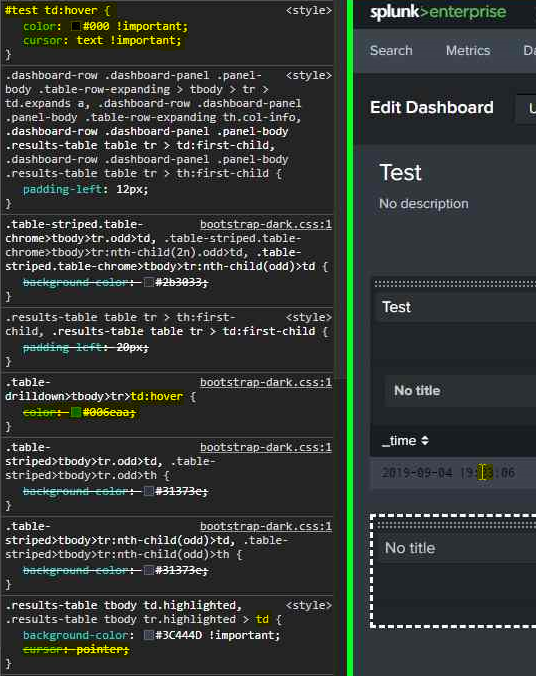
The text color was changed to black, and the cursor was set to text. Now that you've seen the element style changes, let's take a look at the code. First I should mention adding a panel ID to prevent unwanted changes to the dashboard. Then use this ID along with the mentioned element above, so under <row><panel><html depends="$hiddenForCSS$"><style> I added #test td:hover {. After that, I added the desired style changes color: #000 and
cursor: text. To make sure these modifications would take effect, at the end I added !important; to each of the lines. Finally, I ended the section with } </style></html></panel></row>.
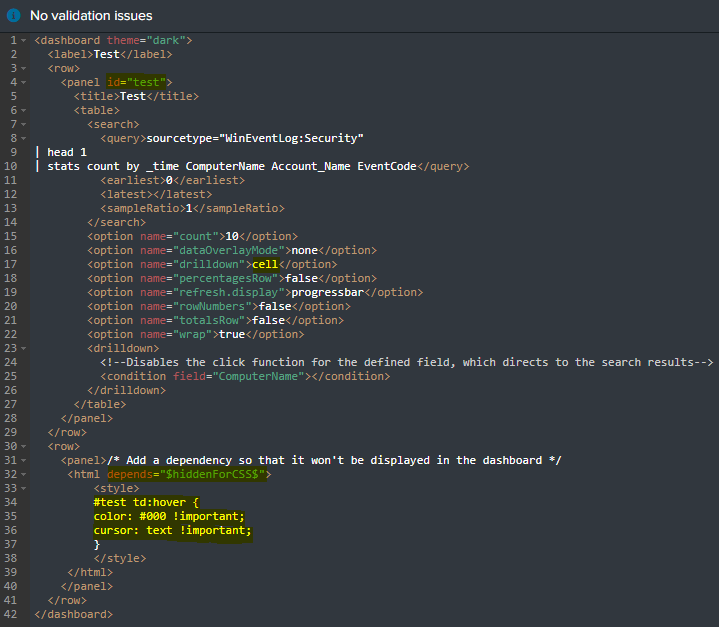
- Mark as New
- Bookmark Message
- Subscribe to Message
- Mute Message
- Subscribe to RSS Feed
- Permalink
- Report Inappropriate Content
This was very helpful! Thanks a lot.
- Mark as New
- Bookmark Message
- Subscribe to Message
- Mute Message
- Subscribe to RSS Feed
- Permalink
- Report Inappropriate Content
Exactly my question, and a simple one. Why no answer?
I have:
<row>
<table>
<searchString>table flow,subflow,status,error,logfile | sort flow,utc_time</searchString>
<drilldown>
<link field="logfile">
<![CDATA[
h t t p ://my-url?param=$row.logfile$
]]>
</link>
</drilldown>
</table>
</row>
This results in the logfile cell linking to my url, but other cells bring up the splunk search results which I don't want my users to see. I want those other cells to not be clickable.
I tried:
<option name="drilldown">none</option>
but that completely disables the drilldown.
- Mark as New
- Bookmark Message
- Subscribe to Message
- Mute Message
- Subscribe to RSS Feed
- Permalink
- Report Inappropriate Content
Sorry replying to an old post. Use the following:
<table>
<search>
<query></query>
</search>
<option name="drilldown">all</option>
<drilldown>
<!--Disables the action that brings up the search results for the whole table-->
<condition value="unused"></condition>
</drilldown>
</table>
Now you can define specific click functions without worrying about the default action. Just make sure that you place any other conditions above this one.
